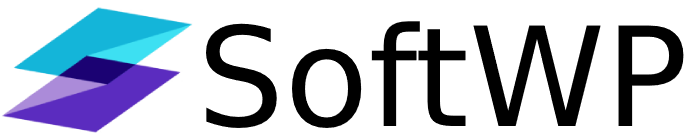Let's change the tone of a text with the help of Softaculous AI
For changing the tone of a text first you need select the text and open Softaculous AI.
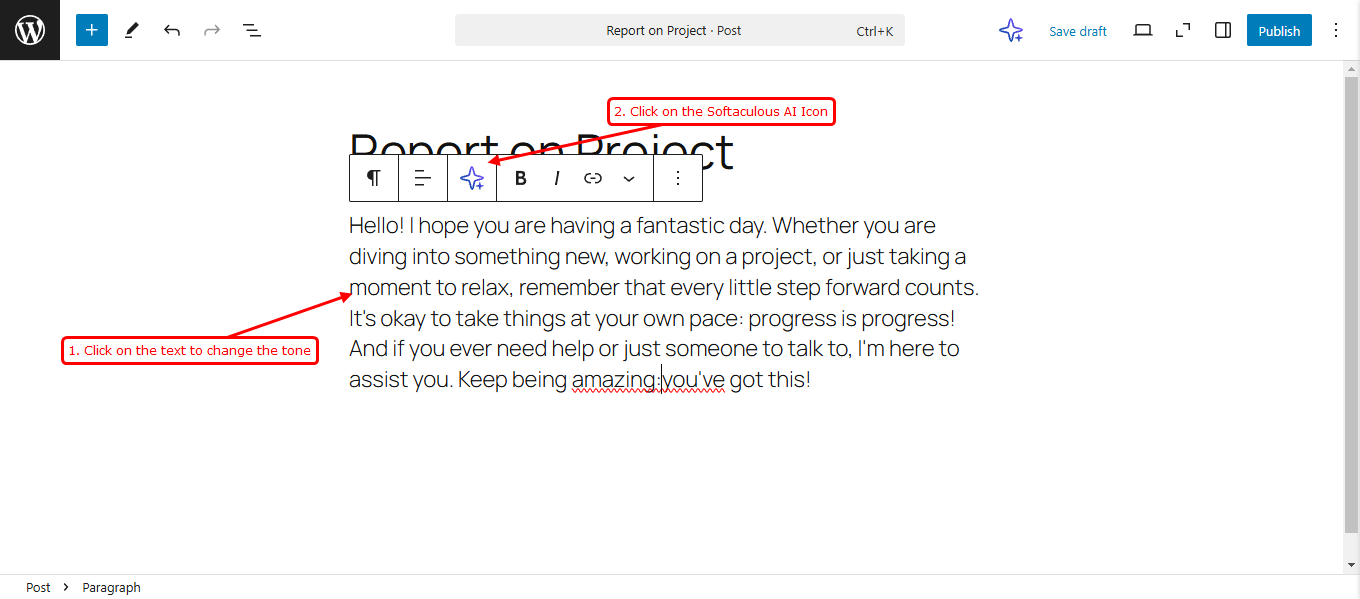
Once the text is selected, you will find a dropdown named Change Tone in the lower section of Softaculous AI widget, you can simply select any of the tone you want and Softaculous AI will change the tone of the text for you automatically.
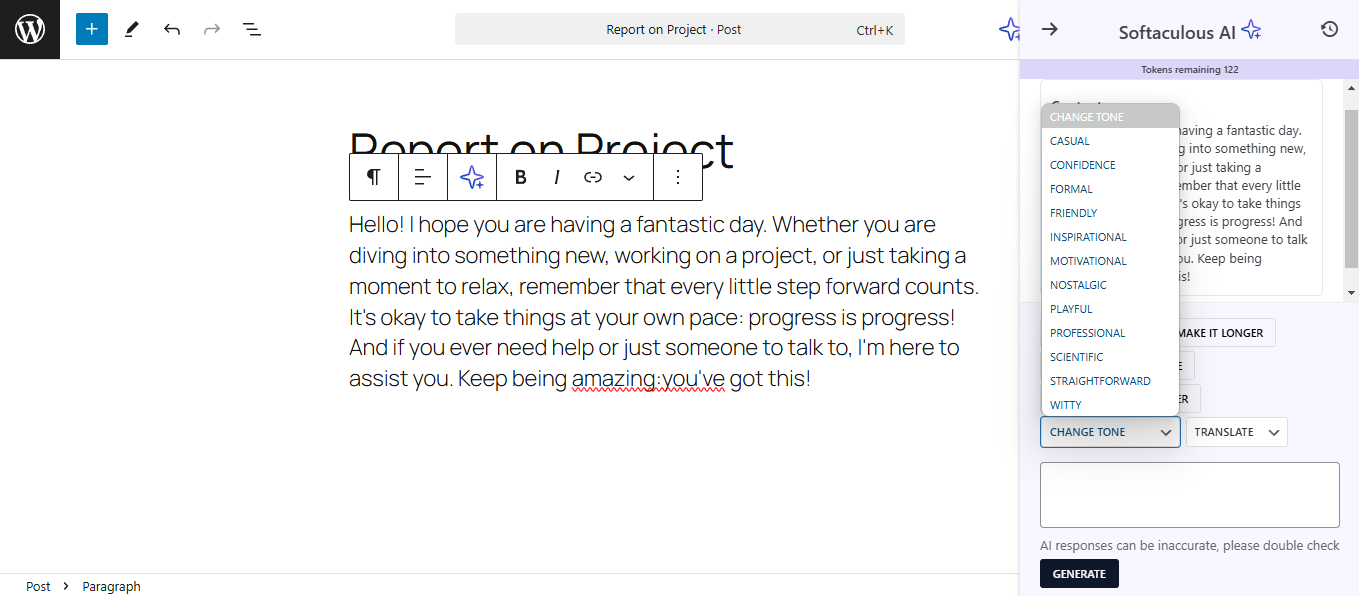
In this example, we are selecting Professional tone, you can select as per your requirement. Once it changes the tone of the text you can simply use the same by clicking on the Use This button.
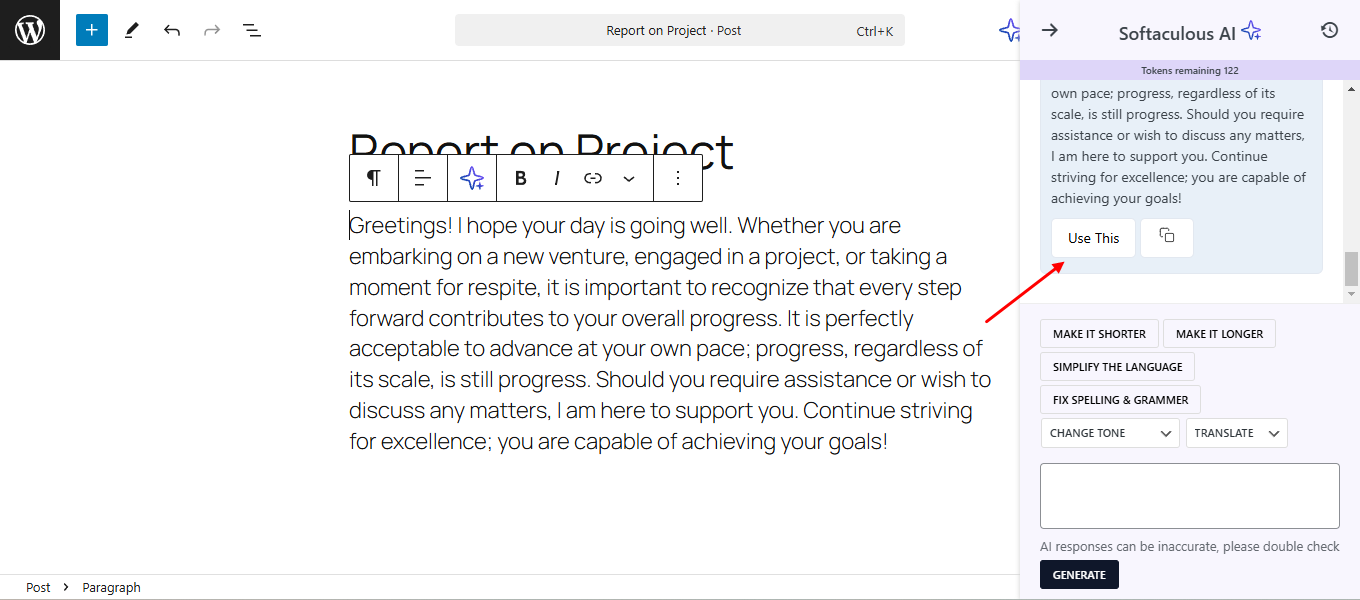
Similarly you can change tone of any of the content on your blog post or a page with the help of Softaculous AI.